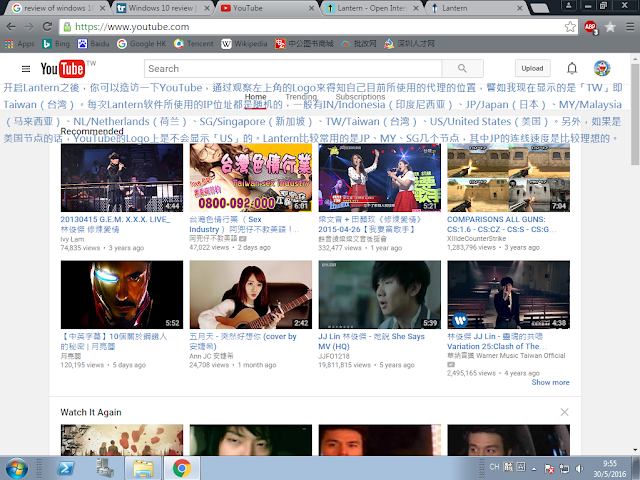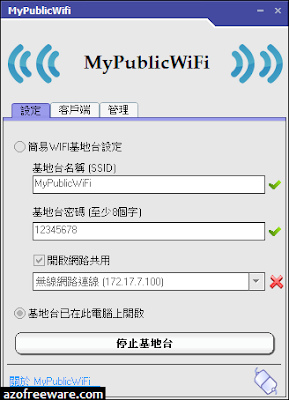Greetings "HI" Richard greets you folks!
Entering the summer time, people in China might have difficulties in using overseas VPN(Virtual Private Network) service for the particular period. Some tools like Shadowsocks may not work properly, so here I write this tutorial to recommend a high performance tool to you.DO NOT ASK ME WHY THEY CANNOT WORK PROPERLY ANYWAY.
Here we go, today's tool I'm gonna introduce is "Lantern". Lantern, the lamp in a metal frame with glass sides and with a handle on top, is a free application that delivers fast, reliable and secure access to the open Internet, and by which we can bypass the intangible WALL to circumvent geo-restrictions and censorship, and that means we can travel some DEAD websites like Google, YouTube, yep they've been neutralized by the freaking experts.
How does Lantern work? According to the description of Lantern official website, Lantern was built to give users fast access to the blocked Internet. Lantern automatically detects whether or not a site is blocked and then accesses the blocked site either through our own servers or through Lantern users running as access points in the uncensored world. If a site is unblocked, Lantern gets out of the way, and your browser accesses it directly to give you the fastest possible access.
Now, let's get to the point!
First, you need to click the following link to get the tool. Related Link: https://onedrive.live.com/redir?resid=A45D216C2667FB5D!175&authkey=!ADVY8mdxKgyyt3A&ithint=file%2czip (right-click and open the link in new tab)
==STEP BY STEP==
1.Once you've downloaded the Zip file, extract it to run the setup, and please be advised that system won't allow you to choose where you wanna install the Lantern;2. The Lantern will automatically start up as soon as the installing process is done, then you will see this. You can click the gear at the lower right corner to set up your Lantern, for example, you can switch it to Proxy-All-Websites, autorun Lantern when your PC starts up, etc;
3.You can open YouTube(www.youtube.com), and see the logo at the upper left corner to check where your proxy server is. Like this one, the letters "TW" displays besides the YouTube logo, which means I have access to this webpage via the proxy located in Taiwan. Lantern usually uses the proxy of random location such as Indonesia(IN), Japan(JP), Malaysia(MY), Netherlands(NL), Singapore(SG), Taiwan(TW), United States(US), etc. The letters "US" doesn't display beside YouTube logo when you visit YouTube via US node. The frequently-used nodes are located in Japan, Malaysia and Singapore, and you'd have a good connection when using the Japan's node;
4.List of Google Sites All Over The World:
- Google US&Global: www.google.com
- Google Canada: www.google.ca
- Google Hong Kong(consolidated with the former Google China): www.google.com.hk
- Google Japan: www.google.co.jp
- Google Singapore: www.google.com.sg
- Google Taiwan: www.google.com.tw
You had better use Google HK for its better connection. Please be advised that this site has been merged with the former Google China, operating the business within Great China region(including Hong Kong S.A.R.), providing three language interfaces: English-GB, Simplified Chinese-CN(Google China) and Traditional Chinese-HK. Using the Simplified Chinese UI, the Safe Search option is usually on, and you can turn it off by hand in settings if you wanna search for more kinds of content(might include hardcore porn, sensitive politics, etc.).
==SECURITY CONCERNS==
Please read it via Lantern: https://getlantern.org/faq/index.htmlAnd the above is all of my tutorial, have a different tour of cyberspace! :)